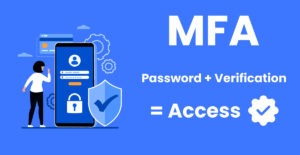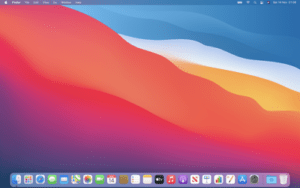
On November 20, 2024, Apple released urgent security updates to address two actively exploited zero-day vulnerabilities affecting macOS systems. These vulnerabilities, identified as CVE-2024-44308 and CVE-2024-44309, pose significant risks to users by allowing attackers to execute malicious code remotely. It is imperative to update your macOS devices promptly to safeguard your data and privacy.
Understanding the Vulnerabilities
- CVE-2024-44308: This vulnerability exists in JavaScriptCore, a framework for running JavaScript code in apps and web browsers. It allows attackers to compromise the device when malicious code is injected into web content.
- CVE-2024-44309: Found in WebKit, this flaw enables hackers to inject malware into trusted websites and exploit how cookies are managed, potentially leading to unauthorized access to sensitive information.
Both MacOS vulnerabilities have been actively exploited, particularly targeting Intel-based Mac systems.
Affected macOS Versions
The vulnerabilities impact the following macOS versions:
- macOS Ventura
- macOS Monterey
- macOS Big Sur
Users running these versions should update their systems immediately.
How to Check Your macOS Version
To determine your current macOS version:
- Click the Apple logo in the top-left corner of your screen.
- Select About This Mac.
- A window will display your current macOS version.
If your system is listed among the affected versions, proceed with the update without delay.
Steps to Install the Security Update
Apple has provided patches to address these vulnerabilities. Follow these steps to update your macOS:
- Open System Settings:
- On Ventura and later: Click the Apple menu and select System Settings.
- On Monterey and earlier: Click the Apple menu and select System Preferences.
- Navigate to Software Update:
- In System Settings, select General and then Software Update.
- In System Preferences, select Software Update directly.
- Check for Updates: Your Mac will automatically check for updates. If an update is available, it will display the option to download and install it.
- Install the Update:
- Click Download and Install. You may need to enter your administrator password to proceed.
- Allow your Mac to complete the installation. Your device will restart during this process.
- Verify Installation: After your Mac restarts, revisit About This Mac to confirm the update was successful.
Why Prompt Updating is Crucial to protect against the MacOS Vulnerability
These vulnerabilities have been actively exploited in the wild, making it essential to update your system to prevent potential attacks. Delaying the update could expose your device to risks such as unauthorized access and data breaches.
Additional Security Recommendations
- Enable Automatic Updates: Go to System Preferences > Software Update and check the box for Automatically keep my Mac up to date to ensure you receive future patches promptly.
- Use Trusted Security Software: Complement macOS’s built-in security features with reputable antivirus programs to enhance protection.
- Exercise Caution Online: Avoid clicking on suspicious links or downloading untrusted files, as these are common methods attackers use to exploit vulnerabilities.
Conclusion
Apple’s swift response to these zero-day MacOS vulnerabilities underscores the importance of maintaining up-to-date systems. By installing the latest security patches, you can protect your Mac from potential threats and ensure the safety of your personal information. Act now to secure your device.
For more information, refer to Apple’s official security updates page.