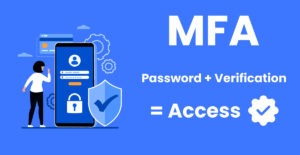In today’s hyper-connected world, many of us have experienced a moment that seems eerily coincidental: You’re chatting with a friend about an upcoming vacation, and minutes later, your phone displays ads for flights or hotels. This uncanny timing raises a pressing question—Is my phone spying on me?
The Suspicious Ads Phenomenon
Many people report seeing advertisements that seem too closely aligned with recent conversations to be mere coincidence. For instance:
- You mention a new fishing rod to a friend, and the next time you scroll through social media, ads for a beautiful Penn Battle IV appear.
- During a family dinner, you discuss adopting a pet, and soon after, your phone displays promotions for pet supplies.
- After casually mentioning a trip to the beach, your phone starts showing ads for rooms at the Perdido Beach Resort.
These instances leave users wondering if their phones are eavesdropping on their conversations.
What the Experts Say
The Case for Eavesdropping: Those suspicious ads lead many to believe that smartphones and apps are constantly listening to private conversations. Some experts point out that it’s technically feasible for apps to record audio through your phone’s microphone, analyze it, and target ads based on keywords. In 2019, a researcher at Northeastern University conducted a study that found no evidence of apps activating microphones without permission, but it did note that apps were sharing screenshots and video recordings of users’ activity with third parties, which could also lead to targeted ads.
The Case Against Eavesdropping: On the flip side, tech companies and privacy advocates argue that the data collection methods used are more complex and don’t require listening to your conversations. Instead, they gather vast amounts of data from your online activity, such as search history, social media interactions, location, and purchase history. Algorithms then predict what ads might be relevant based on this information. Companies like Facebook and Google have repeatedly denied that they use phone microphones to listen to conversations for ad targeting.
Always-On Devices: Google Home, Siri, Alexa, and More
The rise of voice-activated assistants like Google Home, Siri, Alexa, and others adds another layer to this debate. These devices are designed to be always on, waiting for their wake words (“Hey Siri,” “Alexa,” etc.). When not actively listening for commands, they operate in a low-power state, capturing audio snippets only when they detect the wake word.
However, there have been concerns about the storage and use of these audio recordings:
- Amazon Alexa: In 2019, Amazon admitted that Alexa devices sometimes inadvertently record audio, which is then stored on Amazon’s servers. The company faced criticism for not being transparent about how it used this data and for employing humans to review some of the recordings.
- Google Home: Google has acknowledged that its devices occasionally record audio without the wake word being triggered. Like Amazon, Google has employed human reviewers to transcribe and analyze recordings, raising privacy concerns.
- Apple’s Siri: Apple has also faced scrutiny for its handling of Siri recordings. In response to privacy concerns, Apple now allows users to opt-out of sharing Siri recordings with the company.
How to Turn Off Always-On Audio
If the idea of your phone or smart devices always listening to you is unsettling, there are steps you can take to disable these features:
- Turn Off Siri:
- Go to Settings > Siri & Search.
- Toggle off Listen for “Hey Siri” and Press Side Button for Siri.
- Disable Google Assistant:
- Open the Google app.
- Tap on your profile picture or initial > Settings > Google Assistant.
- Under Assistant > Assistant Devices, select your device and turn off Google Assistant.
- Disable Alexa:
- Open the Alexa app.
- Go to Settings > Device Settings.
- Select your device and turn off Enable Alexa.
- Manage Microphone Permissions for Apps:
- On iPhone: Go to Settings > Privacy & Security > Microphone and toggle off permissions for apps you don’t trust.
- On Android: Go to Settings > Privacy > Permission Manager > Microphone and adjust permissions as needed.
Conclusion
So, is your phone listening to you? The jury is still out. While tech companies insist that they do not eavesdrop on your conversations, the suspicious timing of ads and the data collection practices of always-on devices have left many users skeptical. The best course of action is to stay informed, manage your device settings carefully, and be mindful of the permissions you grant to apps. Whether or not your phone is actively listening, it’s clear that it’s paying close attention to everything else you do.
Are you ready to discuss adding a Managed Service Provider to your business strategy? Please contact us!