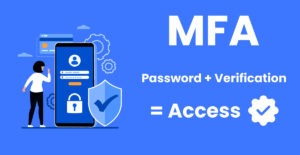Discover the Exciting New Windows 11 Features in Release 24H2
Microsoft’s latest Windows 11 Release 24H2 is here, and it comes packed with a range of new features that enhance the user experience, productivity, and connectivity. If you’re ready to dive into what makes this update stand out, you’re in the right place. In this post, we’ll explore the latest Windows 11 Release 24H2 features and guide you on how to make the most of them.
1. Seamlessly Connect Your Android Phone
One of the most anticipated new Windows 11 features is the Android phone linking feature, which makes connecting and managing your Android device from your PC easier than ever. With Release 24H2, Windows 11 users can now experience a smoother, more integrated connection between their Android phones and their computers.
The updated Phone Link feature allows you to:
- View and respond to messages directly from your Windows 11 desktop.
- Receive Android notifications in real-time on your PC.
- Access and interact with your Android apps on your computer, without needing to pick up your phone.
To start using this feature, simply:
- Open the Phone Link app on your Windows 11 device.
- Follow the on-screen instructions to link your Android phone via Bluetooth or Wi-Fi.
- Once connected, start syncing notifications and accessing your apps.
The ease of having your Android messages, calls, and apps right on your computer screen makes multitasking far more efficient, and it adds an extra layer of convenience for all Android users.
2. Expanded Compression Support: TAR and 7z Now Supported
Another key addition to Windows 11 Release 24H2 is its expanded compression support. Microsoft has introduced built-in support for both TAR and 7z file formats, making file management easier and more efficient.
Gone are the days of needing to download third-party compression tools for common archive formats like 7z or TAR. This feature makes working with these popular formats more convenient for both personal and professional use. You can now easily compress and decompress files right from File Explorer without needing additional software.
Here’s how to use this new feature:
- Right-click on a file or folder you want to compress.
- Choose Compress to TAR or 7z in the context menu to create your archive.
- For extracting files, right-click the archive and select Extract.
These native compression options help save time and provide a seamless experience, especially for users frequently working with different compression formats.
3. A Revamped File Explorer Experience
Windows 11 Release 24H2 brings an improved File Explorer that’s designed to make navigation more intuitive and efficient. The updated File Explorer now includes:
- A modernized home interface with access to recent files and folders.
- An enhanced gallery view for managing and viewing photos, making it easier to sort through large image collections.
- Better integration with OneDrive, ensuring that your cloud files are accessible and synchronized with minimal effort.
These changes make it easier for users to access their most important files and improve the overall efficiency of navigating the system.
4. Enhanced Start Menu Customization
The Start Menu gets a facelift with Release 24H2, offering even more customization options. Users can now:
- Create folders within the Start Menu to group similar apps together.
- Resize pinned items, giving you more control over what you see and how it’s arranged.
- Personalize recommendations, making sure the apps and documents suggested are tailored to your preferences.
These new features make the Start Menu feel even more personalized, helping you get to what matters most faster.
5. Better Performance and Battery Optimization
Microsoft has also put an emphasis on performance and battery life improvements with Release 24H2. Users with laptops and portable devices will notice that their devices run more efficiently, allowing for longer use between charges. System optimizations reduce background resource usage, helping your computer run smoother, even on older hardware.
6. Improved Accessibility Features
Windows 11 has always been built with accessibility in mind, and Release 24H2 makes strides in this area. Noteworthy new features include:
- Voice Access improvements, allowing users to control their PC entirely with voice commands.
- Enhanced text scaling options, making it easier for users with visual impairments to adjust text sizes across the system.
- More natural Narrator voices that improve the screen-reading experience.
These additions make Windows 11 more inclusive and usable for everyone.
7. Redesigned Settings and Quick Access Improvements
The Settings app has received some updates to make navigation more logical. Categories are more clearly defined, and the new search functionality has been improved to help you find settings more quickly.
Additionally, the Quick Settings menu has new toggles for easy access to connectivity options, making connecting to VPNs or adjusting brightness and volume even faster.
8. Dynamic Refresh Rate for Smoother Performance
Release 24H2 also introduces Dynamic Refresh Rate (DRR), which helps strike a balance between performance and power efficiency. DRR adjusts your screen’s refresh rate depending on what you’re doing—lowering it to save battery life when reading static content, and boosting it when scrolling or gaming for smoother visuals.
How to Access These New Windows 11 Features
If you haven’t yet updated to Windows 11 Release 24H2, it’s easy to do so:
- Go to Settings > Windows Update.
- Click Check for updates.
- Once the update is available, follow the on-screen instructions to install it.
After installation, you’ll be able to take advantage of all these exciting new features that are aimed at making your Windows experience more productive and enjoyable.
Conclusion: Embrace the New Windows 11 Experience
Windows 11 Release 24H2 brings a host of features that make everyday tasks simpler, improve system performance, and enhance connectivity—especially with Android integration and expanded compression support. Whether you’re managing files, connecting your phone, or customizing your desktop, these new tools make it easier to get things done efficiently.
If you’re excited about these updates and want to explore how Baychester Associates can help you leverage the latest Windows 11 features for your business, feel free to reach out. We’re here to ensure your systems are running smoothly and are always up to date with the best tools available.

Ready to Upgrade? Contact us today to learn how we can assist with your IT needs and help you make the most of Windows 11 Release 24H2.
TECHNOLOGY MADE SIMPLE…